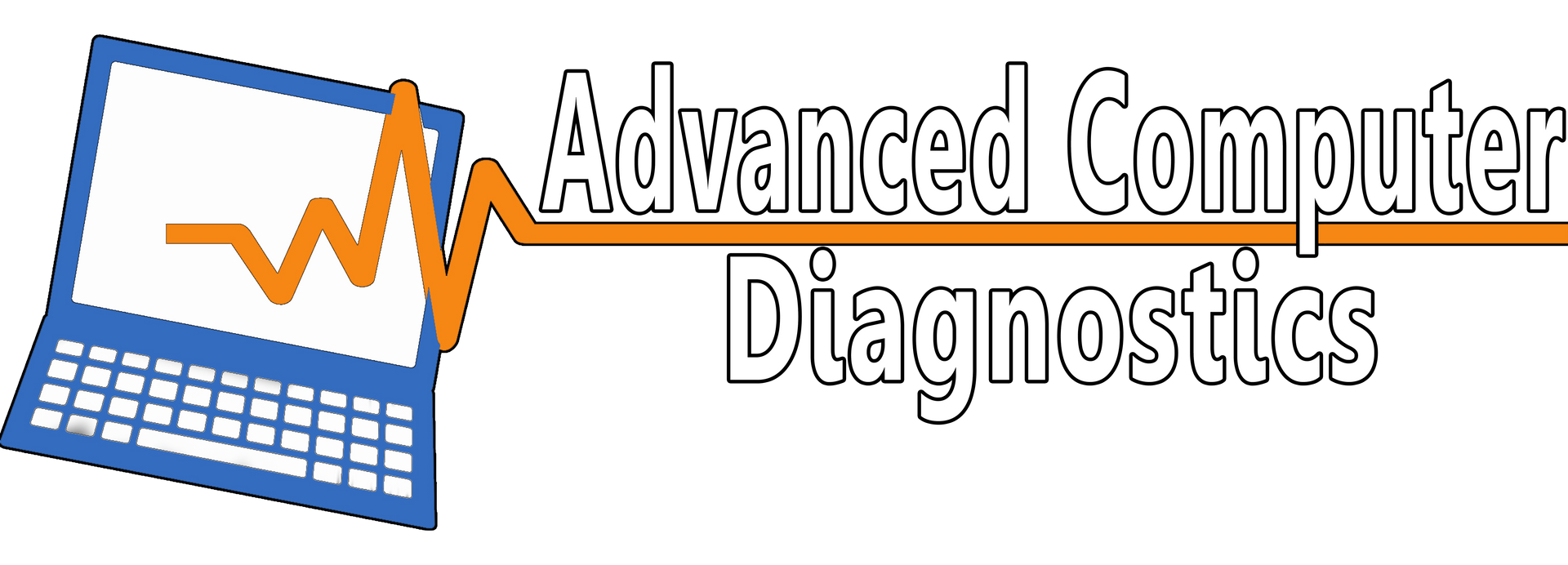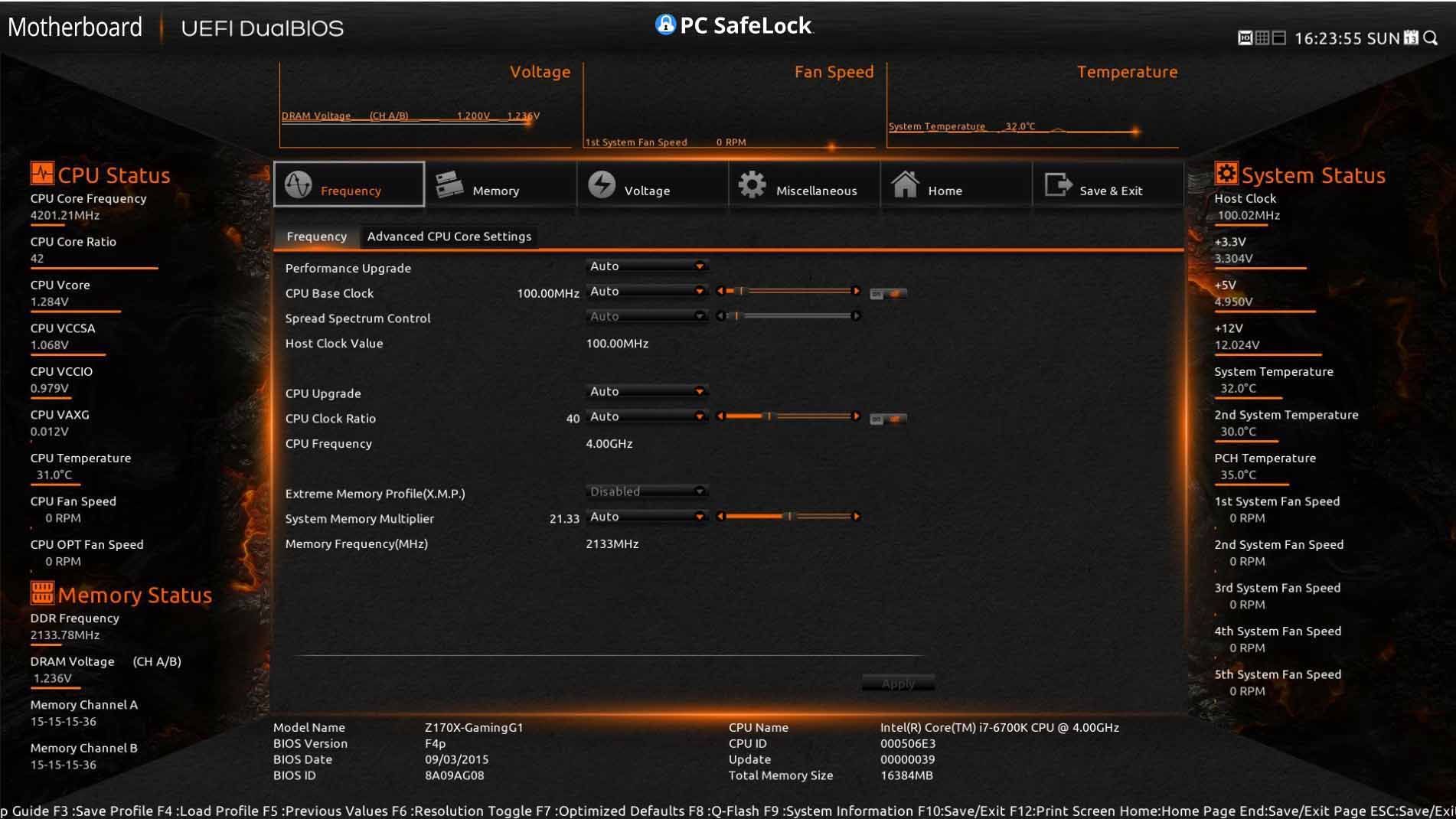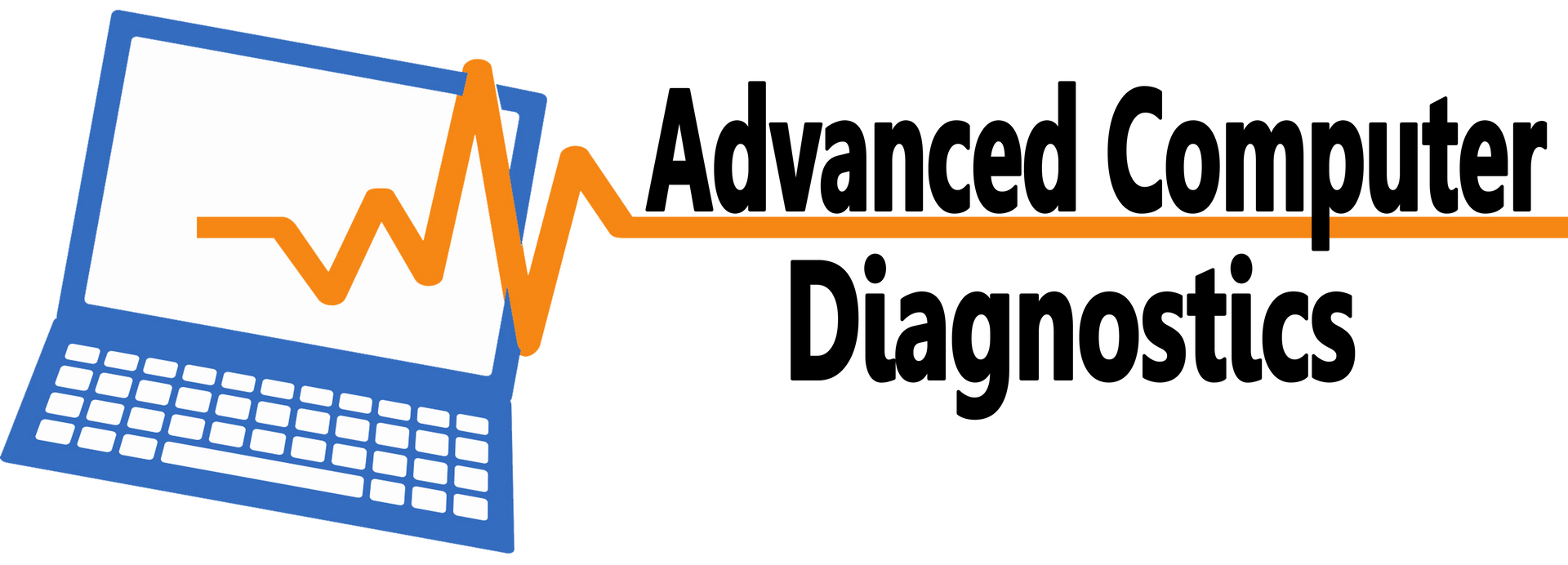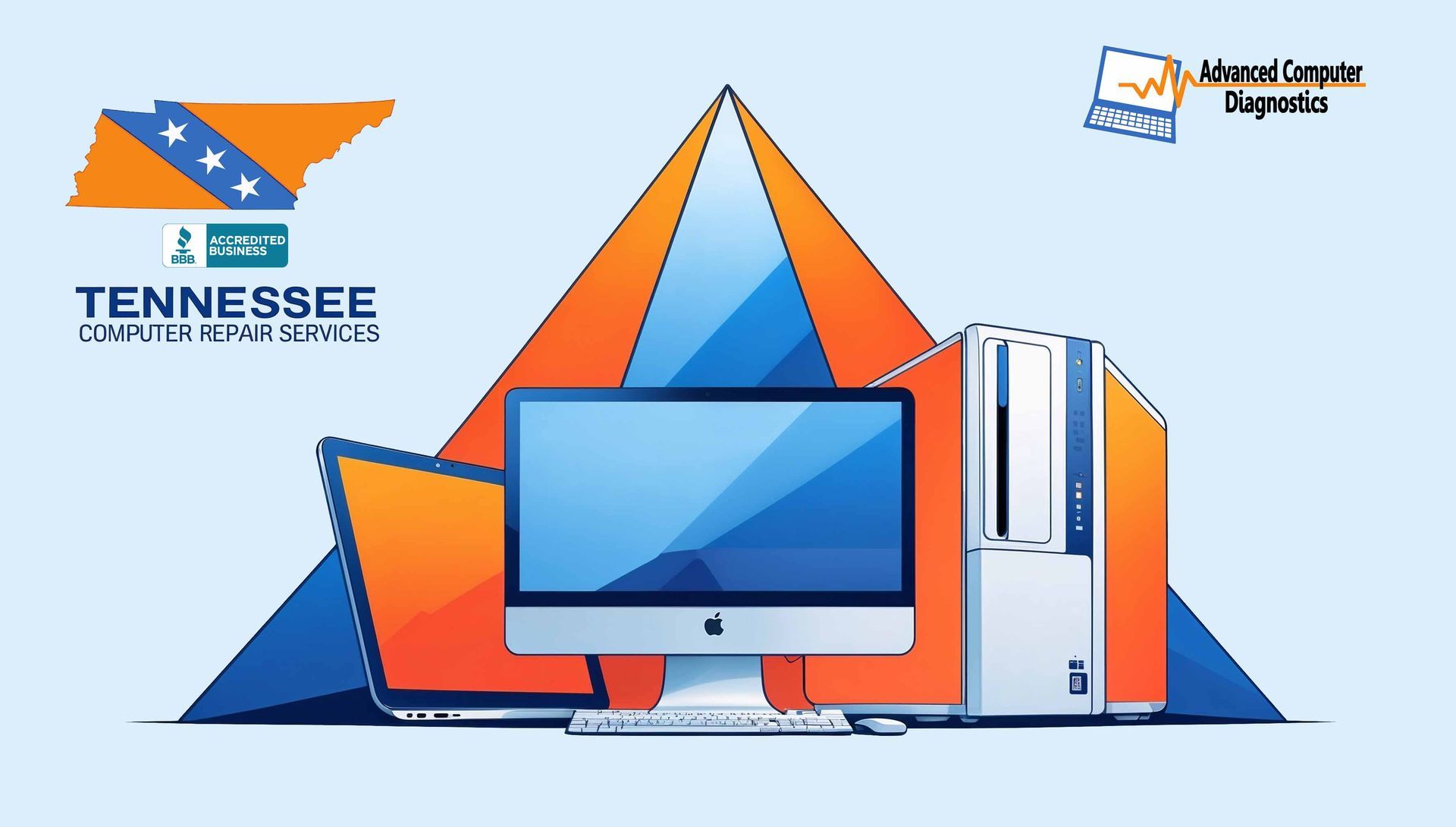BIOS Settings: X.M.P, AMD EXPO, and Resizable BAR
• X.M.P (Extreme Memory Profile)
If you have an Intel system, you must turn on X.M.P in the BIOS. This helps optimize your CPU and GPU performance. This setting allows your RAM to work faster. This will lower latency and increase frame rates. To enable X.M.P, you need to restart your PC. Then, you must press a key like F2 or Delete to enter the BIOS setup. You need to find the X.M.P option in memory settings. After that, select the profile that matches your RAM.
• AMD EXPO (Extended Profiles for Overclocking):
If you have an AMD system, you need AMD EXPO for better memory performance. Enabling EXPO gives higher memory speeds. This helps with better stability. This will provide smoother gameplay and faster load times. To enable EXPO, go into the BIOS. Then, select the right EXPO profile in memory settings.
• Resizable BAR:
This setting lets the CPU use all GPU memory. This boosts frame rates in games that support this. You can boost FPS in games with Resizable BAR for better performance. To enable Resizable BAR, find the option in your motherboard's BIOS. You also must check if your GPU supports it. Update your GPU drivers to the latest version for best results.