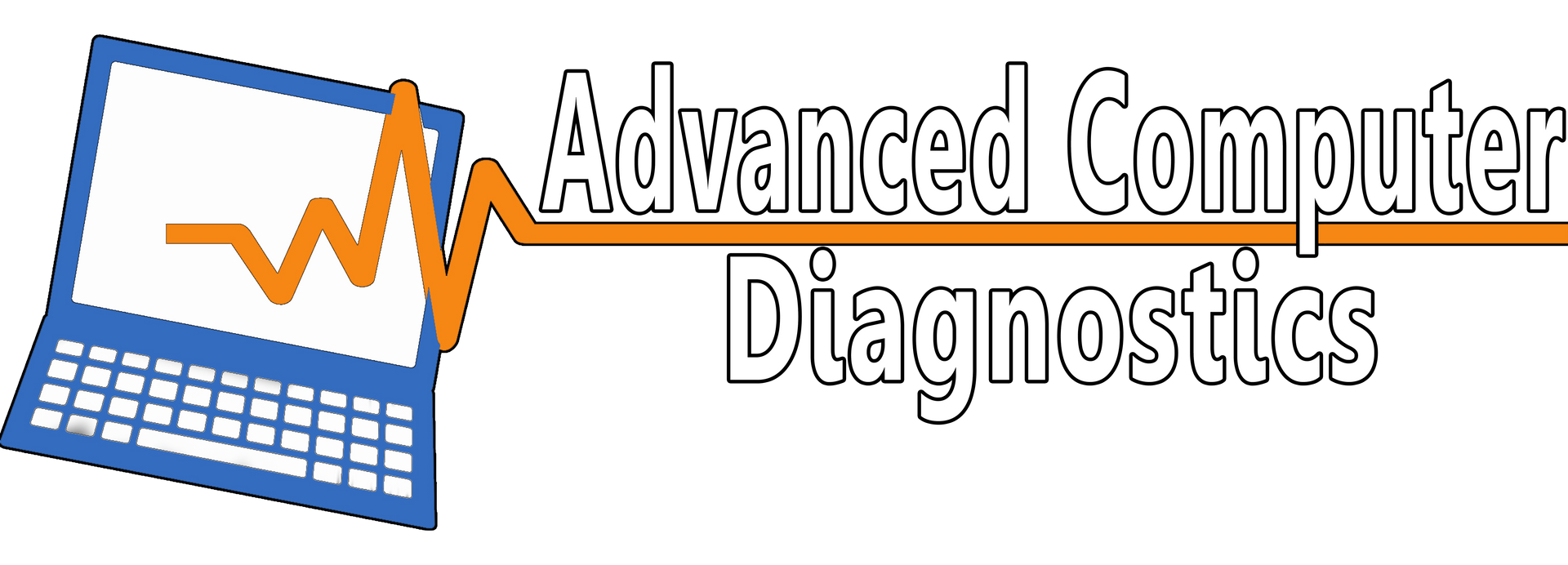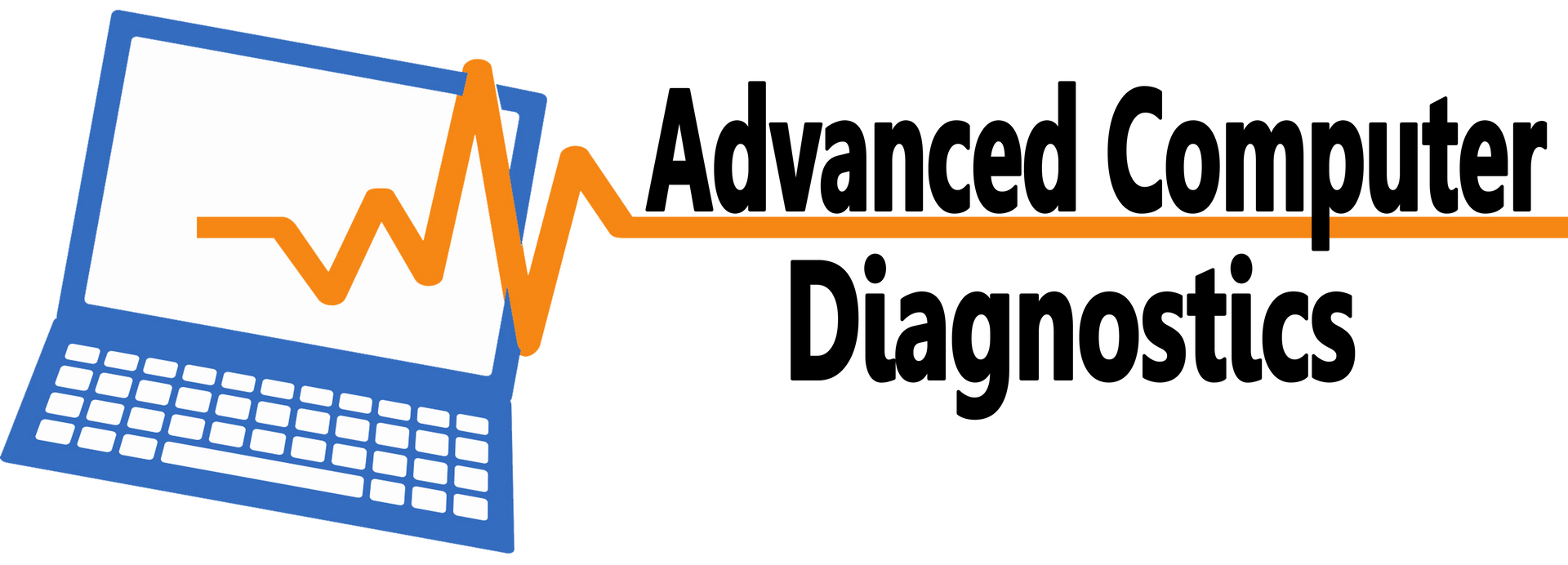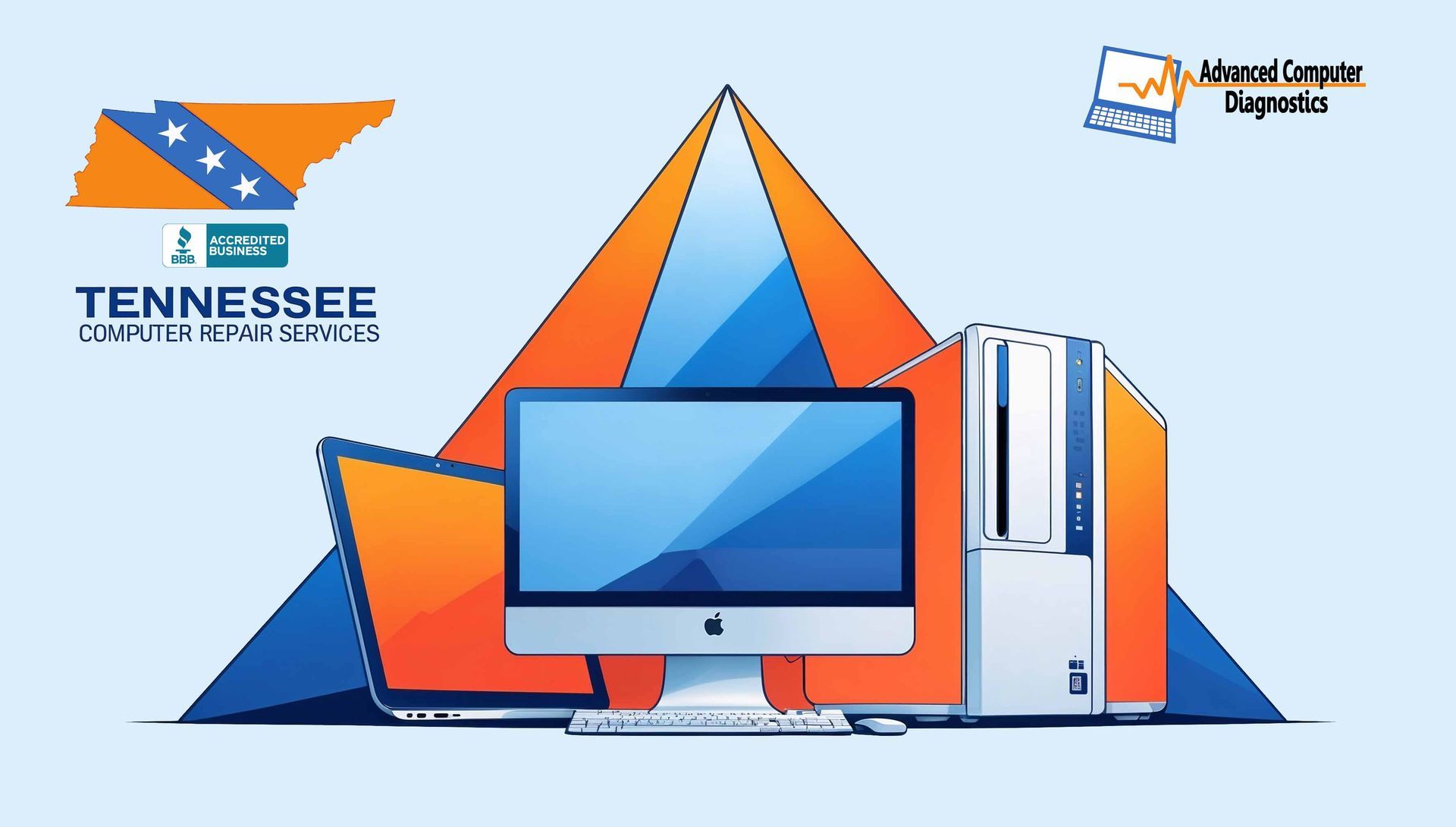Windows 10 End of Life
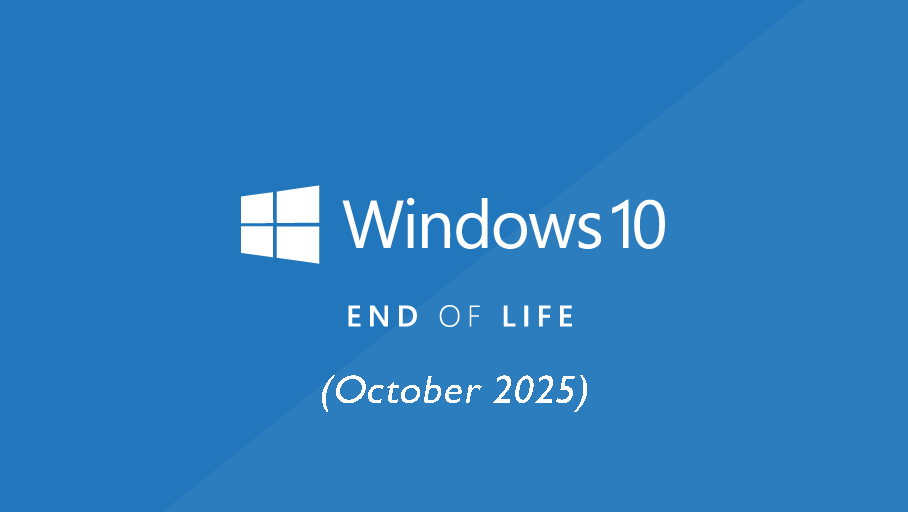
Attention Windows 10 users!
Mark your calendars for October 14, 2025. That's the day Microsoft officially ends support for Windows 10. Don't worry, this guide will equip you with everything you need to know about what's next and what you can do for the upcoming Widows 10 EOL.
What happens after Windows 10 End of Life?
Without security updates, your system becomes vulnerable to malware, viruses, and other cyber threats. Additionally, you won't receive bug fixes or new features. Upgrading is crucial to maintain a secure and functional system.
Here's a breakdown of your options:
1. Upgrade to Windows 11 (Recommended)
Windows 11 is the natural successor to Windows 10, offering a refreshed interface, improved performance, and the latest security features. Upgrading is free for eligible devices.
Is your PC compatible?
Microsoft provides a PC Health Check app to determine compatibility. However, some devices that don't meet the official requirements might still be able to upgrade manually (proceed with caution).
2. Purchase Extended Security Updates (ESU) (For Businesses)
Organizations with mission-critical software that relies on Windows 10 can purchase ESU from Microsoft. This extends security updates for up to three years after EOL, but at a cost.
ESU Pricing
| ESU | Price Per Device |
|---|---|
| Year 1 | $61 |
| Year 2 | $122 |
| Year 3 | $244 |
| Total Cost (3 Years) | $427 |
3. Explore Alternatives (For Tech-Savvy Users)
While not recommended for everyone, tech-savvy users can consider alternatives:
- Switch to Linux: Offers a free, open-source operating system with strong security. However, it requires a steeper learning curve and may not be compatible with all software.
- Ignore EOL (Not Recommended): This is the riskiest option, leaving your system exposed to security vulnerabilities.
Choosing the Right Option
Still unsure? Here are some Frequently Asked Questions (FAQs):
What are the system requirements for Windows 11?
Answer: Windows 11 requires a 64-bit processor, 4GB RAM, 64GB storage, UEFI, Secure Boot, TPM 2.0, DirectX 12 compatible graphics, and a 720p display.
How do I perform a clean install of Windows 11?
Answer: To clean install Windows 11, create a bootable USB drive, back up your data, enter BIOS settings to boot from USB, and follow the on-screen installation steps.
What happens if I continue using Windows 10 after EOL?
Answer: Continuing to use Windows 10 after its end of life (EOL) leaves your system vulnerable to security risks, without updates or support. Consider upgrading to a supported OS for protection.
Stay Informed and Secure
Before Windows 10 support ends, you should take action to ensure a smooth transition and protect your system. Regularly check for updates and consider the options outlined in this guide.
Happy Upgrading!
Got questions or want to share your upgrade experience?
Please reach out to us and we will be happy to assist you!
SHARE IT